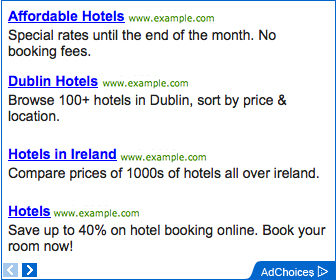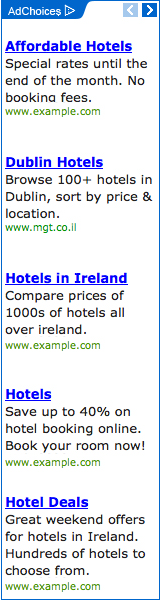Some cool free photo software images:
My Photography Workflow
Image by Thomas Hawk
Probably the question that I get asked more than any other is about my photography workflow. I actually feel like my photography workflow is pretty simple so I thought I'd write up a brief post documenting my process all the way from photo capture to photo publishing. Feel free to ask any questions if you need me to elaborate on things.
1. Step one, capture the image: I carry my Canon 5D and 5 lenses (24mm, 14mm, 50mm, 135mm, 100mm macro) with me in a backpack every where I go. I take advantage of the routine time wasted in a day to turn that time into photography. Walking to and from the BART train. Going out for lunch. Waiting in line somewhere. All kinds of everyday moments become photographic opportunities.
Of course I also go out on specific photowalks all the time. Sometimes these are weekend trips away from home, other times they are just evenings out shooting with friends or with my wife. I use 2 8GB SanDisk cards.
To learn more about what is in my camera bag you can read this post here.
2. Step two, transfer the image to the computer: Here I use a high speed USB card reader. All card readers are not created equal. Spend the extra few bucks and get a high speed reader. Every day or other day I use my card reader to offload images on my camera card to my computer. In my case when I plug in my card reader Canon's "Camera Window" software automatically loads. This software then pulls all of my images off of my CF card and puts them into folders on my computer titled by date taken. After my images are transferred to my MacBook Pro I then put the card back in the camera and delete the images off of it. If I'm on an all day shoot I'll take breaks during my day (coffee, lunnch, etc.) to take a moment and clear out my cards.
Bonus Link: 13 Tips for Using and Caring for Memory Cards.
3. Step three, sort photos: Here I open the folder that has all of the RAW files from a given day's images using Adobe's Bridge software. I create a subfolder in the dated folder called "maybe." I go through the day's photographs and I drag anything that I think might have potential into the "maybe" folder.
4. Step four, first pass processing using Adobe Camera RAW: My next step is to open all images in a day's maybe folder using Adobe Camera RAW (comes with both Photoshop CS3 and Lightroom). You simply select all of the images in your maybe folder, right click, and select "Open in Camera RAW." This is where 95% of my photo processing is done.
With camera RAW you can adjust the contrast of a photo, the exposure of a photo, the saturation of a photo. You can adjust the temperature of a photo (the reason why some white lights are sulfur yellow and other white lights are soft blue), you can adjust the vignette (black or white edges around a photo), fill lighting, etc. Adobe Camera RAW uses sliders to make these adjustments and it is easy as pie.
After I get an individual image to where I want it I will use the "Save" button in camera RAW to save that finished photo as a JPG in a new folder "Finished Images."
After I process my first pass imagery I move that date's archive folder off my Mac and onto my drobo to back it up and store it more safely. Note, none of my RAW files are ever saved as processed. I consider my RAW files my negatives and always want to be able to go back to them and process from scratch if need be.
5. Step five, 2nd pass processing: Once I've finished my first pass processing I will point Bridge to the "finished images" folder. Here I will look at each finished JPG image in as large a format as possible looking for photos that need additional work. Typically less than 10% of my photos need additional work beyond camera RAW.
The type of work here is all done in Photoshop. As I go through the images I look for a few things consistently. Images that need slight sharpening. Images that have dust spots on them that need to be fixed with the cloning tool in Photoshop. Images that could benefit from dodging or burning, etc. As I see an image in Bridge that needs additional fine tuning I will double click on the image in Photoshop, make my edits, save the file and close it.
6. Step six, keywording: My next step is to keyword all of my photos using Adobe Bridge. Adobe Bridge has pretty powerful keywording capabilities. I can batch and bulk keyword photos. I might start out, for instance, keywording every single photo I just processed as "Las Vegas" "DMU Las Vegas Meetup 2008" "Vegas". From there I then might go through sub batches and keyword them (say Caeser's or Wynn or Venetian). From there I might then bulk keyword certain frequently used attributes (neon, mannequin, graffiti, night, etc.). And then I go through each image individually adding any final keywords image by image.
Keywording is important because these keywords will be automatically read as tags by sites like Flickr and Zooomr. It also allows you better to search your finished imagery in the future on your computer. The Importance of Keywording Your Photos.
7. Step seven, geotagging: Here I use a free program called Geotagger. Geotagger works with Google Earth and allows you to pinpoint a spot on the planet using Google Earth and then drag and drop any images from that location onto the program and geotags them with that coordinate. Geotagger only works for the Mac but there are lots of other free geotagging programs like Geotagger out there that work with Windows. When you geotag your photos at the file level both Flickr and Zooomr automatically add them to the meta data on your photo and place them on their site maps.
8. Step eight, sort finished photos into A or B to be uploaded folders: My next step is to go through my imagery and basically sort 80/20. What I feel are my strongest 20% go into a folder "B." The rest go into a folder "C."
9. Step nine, publish: I publish twice a day usually but this is by no means a hard and fast rule. Once in the morning and once in the evening. I typically publish 10-15 photos at a time selected mostly at random from my growing pool of "to be uploadeds."
I make sure that when I upload these 10 or 15 shots in a batch that the "B" shots are uploaded last as Flickr and Zooomr only highlight the last 5 shots that you upload in an upload batch. I want these to be what I feel are my better images.
And that's it. I'm sure that there are more efficient ways that I could be processing my imagery but this has worked for me for a while now. Feel free to ask any questions as the above might sound a bit complicated to some.
Additional reading: Thomas Hawk's Principles and Guidelines for the Modern Photowalker . Brian Auer's Your Guide to Adobe Bridge: Useful Tips and Tricks.
More comments and a conversation about this post over at FriendFeed.
Explore monster
Image by (davide)
Today all of my 381 photos are on explore....
I think this software is getting crazy... anyway it's funny!
Here are the first 72, enjoy them!
1. Wanna play with me....?, 2. AAAAAAAAAAAAARGH!!!!!!, 3. Makkuro Kurosuke, come out! Or we'll poke your eyeballs out!, 4. A good place for sleep..., 5. Turning, 6. Stairway to heaven, 7. You!, 8. Some Davide's toys,
9. Lamp, 10. Serie, 11. Sardinian people 4, 12. Urban battleship, 13. Rusty central focus, 14. Bath, 15. ... my (unfocused) way...?, 16. Maria,
17. Winter's spring, 18. Would you like to go at the circus?, 19. Last butterflies of autumn, 20. Flyin' over a drawn sky, 21. Growing up, 22. My way?, 23. Grazie :))))), 24. Lonely,
25. Hold my hand and take me away, 26. Glamorous life of a lonely flower, 27. The skies above #2, 28. May I give you my heart...?, 29. Lost, 30. Murder, 31. I love you, 32. Neighbour's pegs are always the best,
33. Busy, 34. Finally an happy day, 35. Rusty, 36. flickr.com/photos/61615889@N00/428191407/, 37. Love, 38. I can touch the sky, 39. Find your way, 40. Looking down,
41. I can touch the sky #2, 42. Under her care, 43. Lucky bell :), 44. Love is..., 45. Poetto sunset, 46. Clear, 47. Spring time, 48. Leave guns outside,
49. Christmas grandma, 50. Like a child, 51. Communication brakedown, 52. Totoro wants to be free!, 53. (I'm smiling...), 54. which one?, 55. Serie #2, 56. There's a hole in my soul,
57. flickr.com/photos/61615889@N00/396556749/, 58. Ovodda in b/w - Looking out, 59. Holga simulation 5, 60. Tie, 61. Bad day, 62. Last days for D50, 63. Darkness, 64. Red moon on Cagliari,
65. Holga simulation, 66. A good friend, 67. Crossing, 68. Arigato nana-chan, 69. Balcony's life #2, 70. flickr.com/photos/61615889@N00/340990589/, 71. Oh my god he's laughing...., 72. Greetings from the other side of the earth